Troubleshooting your Guardian Account
If you can log in to Schoolytics but don’t see your child, confirm that:
- Your child’s teacher has added you as a guardian in Google Classroom.
- You’ve accepted the Google Classroom guardian email invitation.
- You’re using your Google Classroom guardian email address to log into Schoolytics.
- You’ve waited at least 24 hours after accepting your Google Classroom guardian invitation to log into Schoolytics.
Accepting a Google Classroom Guardian Invitation
In order for guardians to access their child's Google Classroom data in Schoolytics, the Guardian must first accept the Google Classroom guardian invitation.
As a Guardian, the Google Classroom invitation email that looks like this.
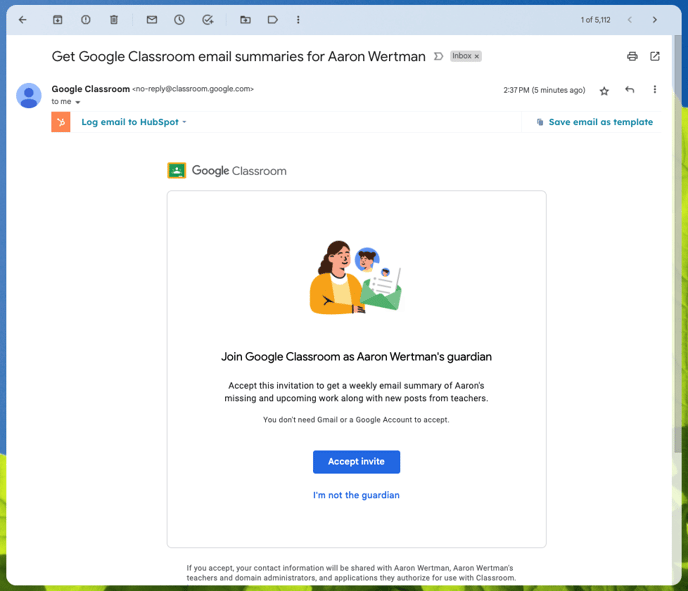
If you cannot find this email, or have not received it, your child's teacher can resend the invitation. Share the directions below with your child's teacher.
Directions for Teachers
To resend a guardian invite, first delete the guardian and then add the guardian again.
First, remove the Guardian in Google Classroom
-
Go to classroom.google.com.
- Click the class
People.
- Next to the student’s guardian’s name, click More
Remove guardians.
- Check the boxes next to the guardians that you want to remove
click Remove.
Then, add the Guardian in Google Classroom
-
Go to classroom.google.com.
- Click the class
People.
- Next to a student’s name, click Invite guardians.
- Enter the guardian’s email address.
To invite multiple guardians, insert a comma between the email addresses.
- Click Invite.
Notes:
- If the guardian invite says "Invited" the parent has not accepted the invitation yet.
- When a guardian has lost the initial email invitation, or would like to change their email, you can follow these directions to restart the guardian invitation process.
If you have any questions, reach out to our support team, or search the Google Classroom Help Center.
