Student Progress Reports
Teachers can create student Progress Reports based on Google Classroom activity across all classes connected in Schoolytics and over any date range.
These reports help keep students, guardians, and co-teachers up to date on student progress across all assignments.
This article shows how to create individual and bulk student progress reports with your Teacher Account.
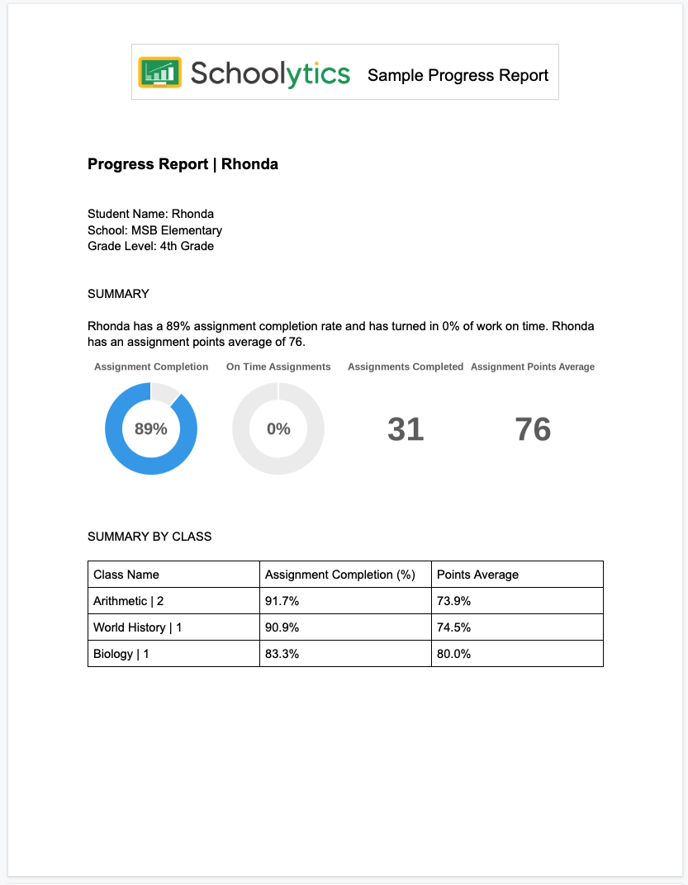
How to create individual student Progress Reports
Creating and sharing student Progress Reports from your Schoolytics account is simple!
- Go to the Students Table
- Select a student
- Click Progress Report
- Share with student, guardian, co-teacher, or administrator (optional)
- Select Export to Drive
Ta-da! Your Progress Report is saved in your Google Drive
Generating Bulk Student Progress Reports
Create and share Google Classroom Progress Reports for all students with an
Organizational Schoolytics Account.
- Go to the Students Table
- Select Bulk Progress Reports
- Review selected students
- Click Generate
Ta-da! Your Progress Reports are saved in your Google Drive. You will receive a notification email when your reports are ready.
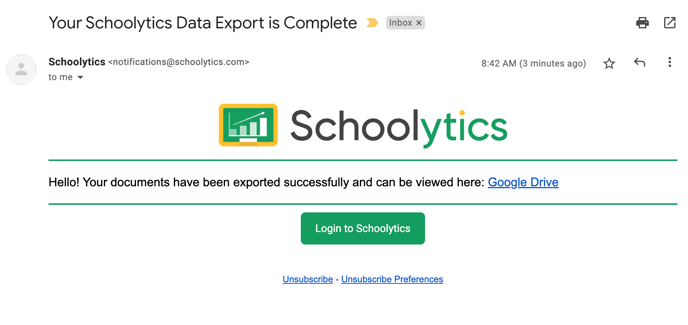
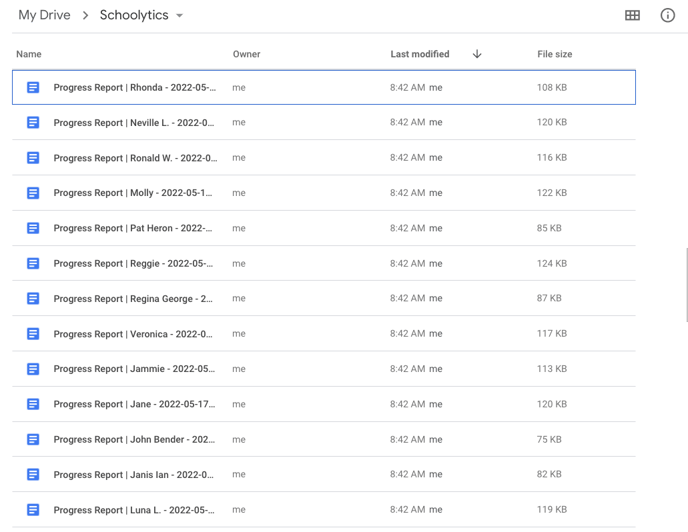
Questions?
We're here to help!
- Talk to our team about bringing Schoolytics to your district.
