Save time and follow up on missing work with Schoolytics
The Missing Assignment Report helps teachers by saving time tracking missing work and keeps communication clear between the classroom and home.
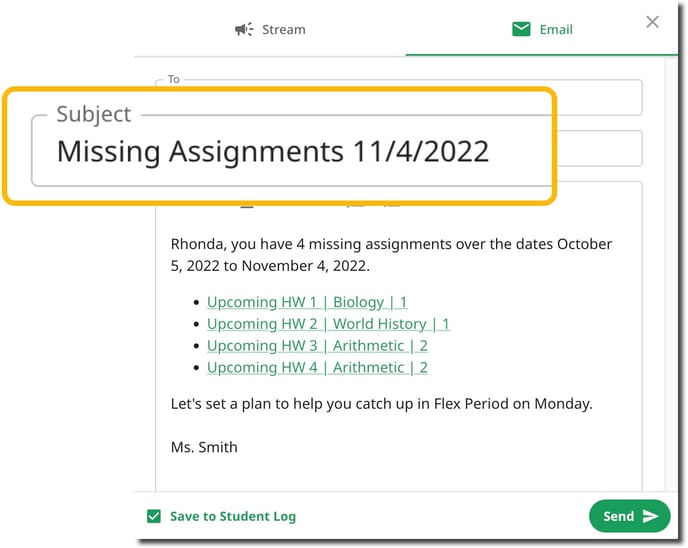
The Missing Assignment Report shows all students who are missing assignments across all classes in one place. Teachers can send one student, or all students, a list of missing assignments with one click. This article describes how the Missing Assignment Report works, how to customize the message, and how to track emails sent to students.
Sending emails to students
Teachers can send individual missing assignments reports or a bulk list of missing assignments to all students. Click to download PDF instructions or Google Slide instructions.
Emailing one student a list of missing assignments
- Go to the Missing Assignments report
- Select Assignments Drill Down for the student
- Press Message Student Assignments
- Press Send
- Optional:
- Cc parent/guardian, co-teacher, or school support staff (Requires Schoolytics district account)
- Edit message
- Adjust the assignment list
- Filter by class, topic, tag, assignment status, and more
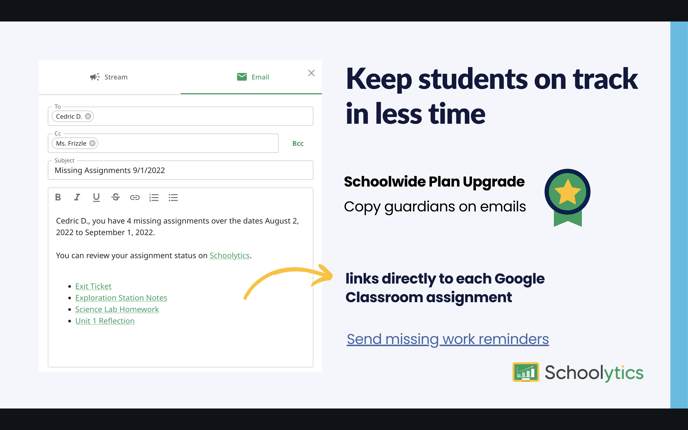
Emailing all students a list of missing assignments
- Go to the Missing Assignments report
- Press Bulk Email Missing Assignments
- Press Send
- Optional
- Cc parent/guardian, co-teacher, or school support staff (Requires Schoolytics district account)
- Edit message
- Filter by class, topic, tag, assignment status, and more
Note: The assignment list cannot be edited in the Bulk Email option
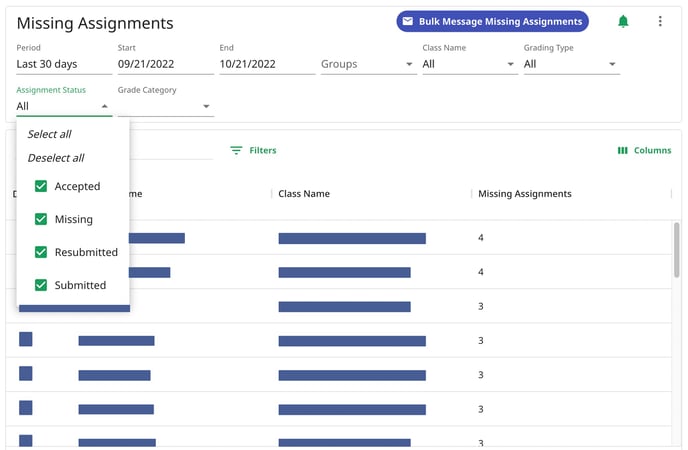
Frequently asked questions about the Missing Assignments messages
Default Settings
- What counts as a Missing Assignment?
- An assignment is considered missing in Schoolytics and will appear on the Missing Assignments Report when:
- The due date has passed AND the assignment has not been submitted by the student
- The assignment has been returned without a grade or a grade of 0 by the teacher.
- An assignment is considered missing in Schoolytics and will appear on the Missing Assignments Report when:
- Are due dates required?
- Yes, due dates are required. In Schoolytics, missing assignments are based on due dates in Google Classroom.
- If an assignment does not have a due date, it will not be included in the Missing Assignments Report.
Filters and Customization
- How can I filter or exclude assignments from the Missing Assignments email?
- Use the filters at the top of the Missing Assignments Report table to customize which assignments are sent.
Date filter

- Students only receive assignments that are missing within the date range selected.
- For example, a student may have 20 missing assignments for the entire semester, but only 3 missing assignments in the last 30 days.
- Can I modify the message or assignments that appear on the list for each student?
- Yes, teachers can modify the subject, text, and list of missing assignments. For example, teachers can use the filters to exclude "ungraded" work, or work from a particular topic.
Tracking Missing Assignment Emails
How do I know if the Missing Assignment emails were sent?
- Missing assignments emails are sent through the organization’s Google Workspace. Teachers can verify the emails were sent by checking the "Sent" section of their school email account.
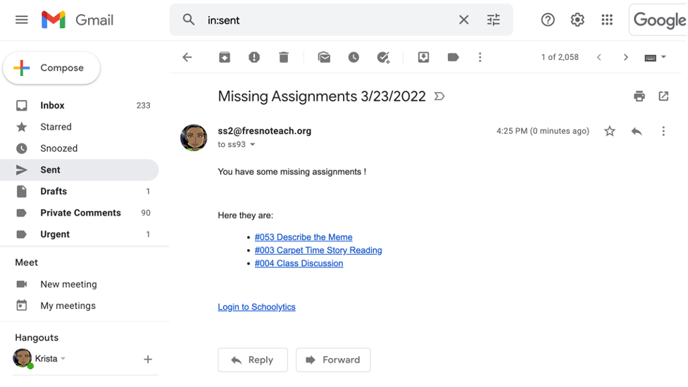
- What do students see when they get the Missing Assignment email?
- Students receive a link to log into Schoolytics as a student to review their missing assignments.
Privacy and Sharing
- Will students see each other's Missing Assignment emails?
- No, students receive an email directly to them from their teacher. The email is private to each student.
- Can I include guardians or parents in the Missing Assignments email?
- Yes, with a District Teacher Account, teachers can copy Guardians automatically on any email or report. To sign up or request more information, contact us.
District Schoolytics Accounts
